Working with Shared Documents in Google Docs
Working with Citations
Documents in Google Docs can be shared with other Google Docs users and those sharing the document with editing rights can add EndNote references from their own EndNote libraries. After a reference has been added, anyone with editing rights can edit the citations in the document. Keep these points in mind when working on shared documents.
- Multiple users can insert citations and the user can see the references added by other users but there is no way to track which references were cited by whom.
- Those working on the document can only insert references from their own library. They will not have access to groups shared with them through EndNote Web.
- When a user is editing or adding a citation and another user updates the document at the same time, Google Docs controls which change is saved, not EndNote.
- Citations must be edited using the EndNote sidebar. Any manual changes to the citations or bibliography will be overwritten when the citations are updated.
Adding References to an Existing Citation
There are two ways to add new references from your own library to an existing citation, even one that contains references from another library.
- Place your cursor next to the existing citation, with no space between the cursor and the citation, and enter the reference as you normally would. The reference will be inserted next to the existing citation as a temporary citation and will be merged with it when the citations are updated (If there is a space between your reference and the existing citation, a new citation will be created instead of adding your reference to the existing citation.) (See Inserting References in a Google Docs Document.)
- Use the Manage citations feature to add the new reference to the citation.
- Select Manage citations in the sidebar. The sidebar will update to show all the citations in the document. For grouped citations, citations with more than one reference in them, you will only see information for the first reference in the list. Hover over the citation in the list to see all the references in the grouped citation.
- To see the details on a citation and edit it, including adding references to it, click the Edit citation (
 ) button by a citation in the list, then Citation editor. The references in the selected citation will be displayed. Below them will be a list of the references from your library (in your custom group if you have chosen to show a custom group, or all the references in your library if you have not selected a custom group). The references that came from your library and are used in that citation will be selected. You will not see references listed that came from other libraries. Here you can add references from your library to the grouped citation by selecting them or remove references from your library from a grouped citation by unselecting them.
) button by a citation in the list, then Citation editor. The references in the selected citation will be displayed. Below them will be a list of the references from your library (in your custom group if you have chosen to show a custom group, or all the references in your library if you have not selected a custom group). The references that came from your library and are used in that citation will be selected. You will not see references listed that came from other libraries. Here you can add references from your library to the grouped citation by selecting them or remove references from your library from a grouped citation by unselecting them. - Click the Save button at the bottom of the sidebar to save all the changes made to the citation and return to Manage citations.
- Click Update Citations to update the document.
Removing References from an Existing Citation
You can also remove references from an existing citation, even if they were added from another library, using the Manage citations feature.
- To remove a reference from a citation.
- Select Manage citations in the sidebar. The sidebar will update to show all the citations in the document. For grouped citations, citations with more than one reference in them, you will only see information for the first reference in the list. Hover over the citation in the list to see all the references in the grouped citation.
- To remove a reference from a citation, click the Edit citation (
 ) button by a citation in the list, then select Citation editor. The references in the selected citation will be displayed. Below them will be a list of the references from your library (in your custom group if you have chosen to show a custom group, or all the references in your library if you have not selected a custom group). The references that came from your library and are used in that citation will be selected. You will not see references listed that came from other libraries.
) button by a citation in the list, then select Citation editor. The references in the selected citation will be displayed. Below them will be a list of the references from your library (in your custom group if you have chosen to show a custom group, or all the references in your library if you have not selected a custom group). The references that came from your library and are used in that citation will be selected. You will not see references listed that came from other libraries. - To remove a specific reference within the citation that did not come from your library, select the More button to the right of the reference, then select Remove to remove the reference from the citation.
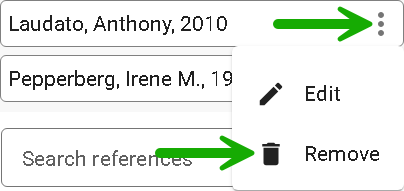
- Click the Save button at the bottom of the sidebar to save all the changes made to the citation and return to Manage citations.
- Click Update Citations to update the document.
Editing References in an Existing Citation
Other editing of references within an existing citation, such as adding page numbers, prefix text, or suffix text, is done just as if the references had come from your own library. See Editing Citations in Google Docs for more information.
The Shared Document Window
Google Docs documents with EndNote citations can be shared with other Google Docs users. If they also have EndNote 21 or later, they can also add citations from their library and edit citations in the document (see Working with Shared Documents in Google Docs). Everyone sharing the document can also pull references from the document into their own EndNote library.
Along with the tools available through the EndNote sidebar, there are tools available through pop-ups in the document itself: The Citation Link pop-up and the Bibliography Link pop-up.
The Citation Link Pop-Up
When you click in a citation in the text of the document, a small pop-up window will appear, as shown below.
![]()
Clicking on the URL will reveal a synopsis like the one below, with the basic bibliographic information about the reference, even if the reference was inserted in the document by someone else sharing the document. Click Save to my library if you wish to add the reference to your library.
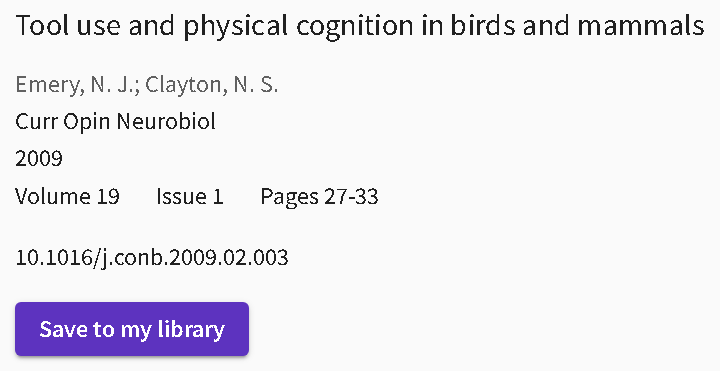
The three buttons to the right of the URL provide the features below.
- The Copy link
 button will copy the URL to the clipboard.
button will copy the URL to the clipboard. - The Edit link
 button will allow you to edit the URL for the link.
button will allow you to edit the URL for the link. - The Remove link
 button will remove all EndNote codes from the citation, leaving it as plain text in Google Docs. If the citation is a grouped citation, with multiple references in it, the codes will be removed for all references in the citation, not just the one you clicked on. Citations with codes removed can no longer be updated and will not appear in the bibliography when it is updated.
button will remove all EndNote codes from the citation, leaving it as plain text in Google Docs. If the citation is a grouped citation, with multiple references in it, the codes will be removed for all references in the citation, not just the one you clicked on. Citations with codes removed can no longer be updated and will not appear in the bibliography when it is updated.
The Bibliography Link Pop-Up
The Bibliography Link Pop-Up has very similar features to the Citation Link Pop-Up. One significant difference is that the URL will take you to your EndNote Web library if you are already logged in, or to the logon screen if you are not logged in.
The three buttons to the right of the URL provide the features below.
- The Copy link
 button will copy the EndNote Web URL to the clipboard.
button will copy the EndNote Web URL to the clipboard. - The Edit link
 button will allow you to edit the URL for the link.
button will allow you to edit the URL for the link. - The Remove link
 button will remove the EndNote codes for that reference in the bibliography, converting it to plain text. However, if the citations are updated to create a new bibliography, the codes for all the references will be regenerated for the entire bibliography, including the reference you had previously removed the codes from.
button will remove the EndNote codes for that reference in the bibliography, converting it to plain text. However, if the citations are updated to create a new bibliography, the codes for all the references will be regenerated for the entire bibliography, including the reference you had previously removed the codes from.