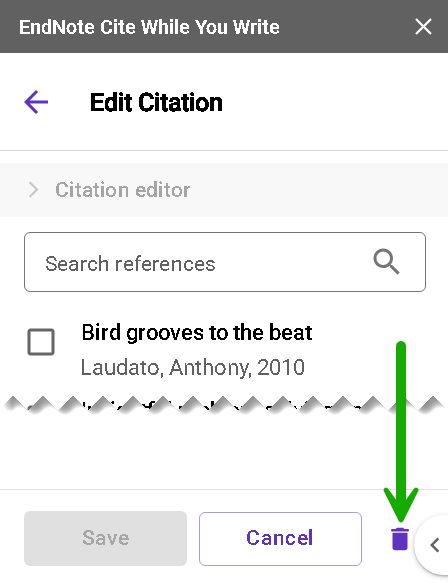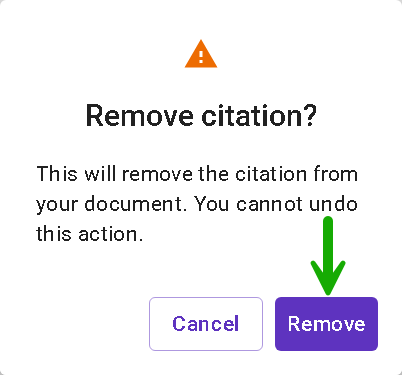Editing Citations in Google Docs
Sometimes citations require page numbers, prefix text, or suffix text. This is especially common with author-date formats, but may occasionally be needed for other formats, too. You can easily customize your citations to include these features through Manage citations.
Citations cannot be edited by typing or deleting text inside the citation. Any such change would disappear the next time the citations were updated. All changes inside a citation must be made using the tools in the EndNote sidebar. Also, citations cannot be cut-and-pasted or copied-and-pasted within the document. All citations must be inserted using the EndNote sidebar.
Note: If multiple people are editing a shared document, Google Docs controls whose changes are considered the "last saved," not EndNote.
- If you have not already done so, open your document and the EndNote extension in Google Docs. (See How to Cite While You Write in Google Docs.)
- After inserting your reference(s) and updating the citations and bibliography (see Inserting References in a Google Docs Document), select Manage citations in the sidebar. The sidebar will update to show all the citations in your document. If you have grouped citations, citations with more than one reference in them, you may not see all references in the citation. Hover over the citation in the list to see the references in the grouped citation.
- To see the details on a citation and edit it, select the Edit citation (
 ) button by a citation in the list, then select Citation editor. The references in the selected citation will be displayed. Below them will be a list of the references in your custom group if you have selected a custom group, or your library if you have not selected a custom group, with the references used in your citation selected. Here you can add references to your grouped citation by selecting them or remove references from a grouped citation by unselecting them.
) button by a citation in the list, then select Citation editor. The references in the selected citation will be displayed. Below them will be a list of the references in your custom group if you have selected a custom group, or your library if you have not selected a custom group, with the references used in your citation selected. Here you can add references to your grouped citation by selecting them or remove references from a grouped citation by unselecting them. - To make changes to a specific reference within the citation, select the More button to the right of the reference, then select Edit. (You can also select Remove as an alternate method of removing a reference from the citation.)
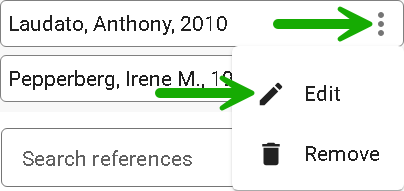
- In this window you can add page numbers, prefix text, suffix text, or exclude the author's name or the year from the citation. The prefix will be immediately before the beginning of the reference and the suffix will be immediately after it; any spacing and punctuation you require will need to be typed in manually.
Select the arrow ( or
or  ) button to move between references in the citation if you wish to make changes to other references in the grouped citation. When you have finished making changes to the individual reference(s), click the Save button.
) button to move between references in the citation if you wish to make changes to other references in the grouped citation. When you have finished making changes to the individual reference(s), click the Save button.
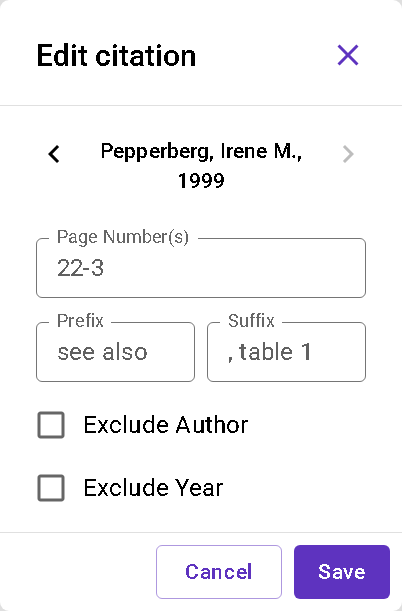
- If you wish to change the sorting order of the references within the grouped citation, use the Up and Down buttons to change the order. Please note this will not change the order for styles that have a required sorting order for within grouped citations, such as the APA style.
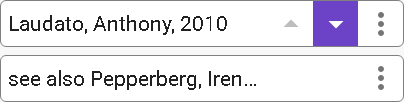
- Select the Save button at the bottom of the sidebar to save all the changes made to the citation and return to Manage citations.
- Select Update Citations to update the document.
Note: If the only remaining reference in a grouped citation, or only reference in a single citation, is removed from a citation, either by unmarking the reference in the Edit Citation window or using the Remove option under the More button, the Save button will be grayed out in the Edit Citation window and cannot be used to save the change and update the citations. You will need to select the Delete button (the trash can) instead, and then confirm the removal.