Selecting an EndNote Style in Google Docs
EndNote includes over 7,500 reference styles for formatting citations and bibliographies. To select a different style for your document—
- If you have not already done so, open your document and the EndNote extension in Google Docs. (See How to Cite While You Write in Google Docs.)
- Click the Menu button in the EndNote sidebar, the button with three lines.
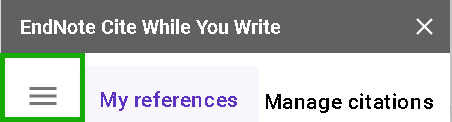
- Select Citation Style from the list. You will see a short list of favorite styles.
- Select Select another style to see a list of all available styles.
- Enter the name, or part of the name, of the style you want in the Search field to see a list of styles that match your criteria.
- Select a style from the list.
- Click Apply Style. The new style will be applied and the citations and bibliography will automatically update.