The Library Window
When you first open a Library in EndNote, you see a Library window made up of four panels.
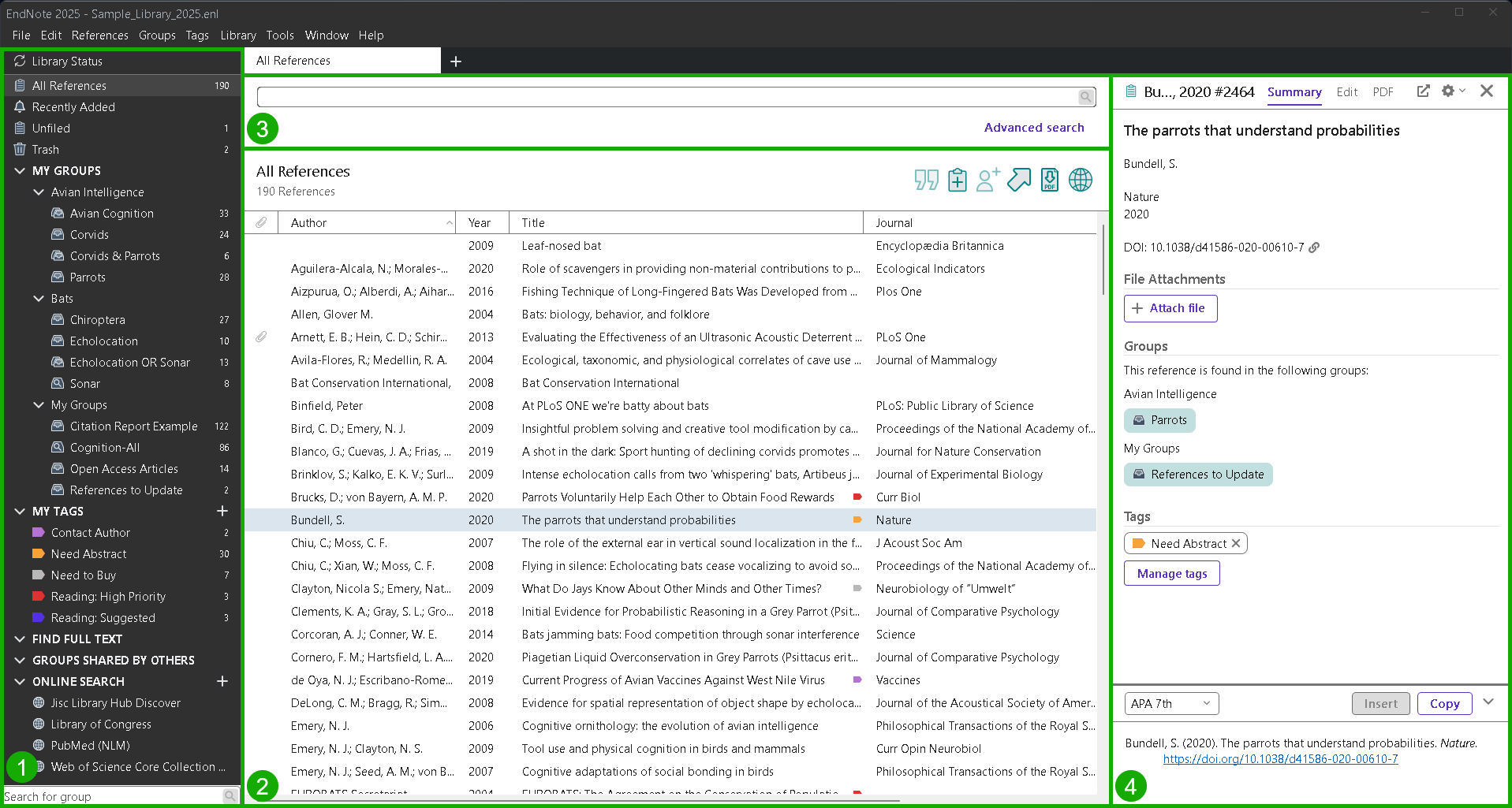
- The Groups, Group Sets, and Tags Panel
- The Reference List Panel
- The Search Panel (see Searching EndNote References)
- The Reference Panel
You can click on a panel to make it active.
The Library Toolbar
The Library toolbar provides various commands that allow you to manage your references.

The commands on the Library toolbar include (from left to right):
Insert Citation: This command will insert the selected references into a word-processing document at the location of the cursor in Word.
New Reference: Creates a new reference for data entry.
Share This Group: Allows you to share the selected group through EndNote Web.
Export: Exports references in a format that can be imported into another library or application.
Find Full Text: Searches online for the full-text article for the selected references. EndNote downloads the file of the article and displays a paper clip in the Attachments (Paper Clip) column.
Create a Web of Science Citation Report: Creates a citation report providing aggregate citation statistics for the selected reference(s). (This feature requires a Web of Science subscription.)
Resizing the Library Window
Resize the Library window by clicking the window border in the lower right window corner of the library and dragging to the desired size or by clicking the maximize/minimize buttons in the upper corner of the Library window.
EndNote remembers the new size of the Library window as well as its location on the screen. The next time you open EndNote, the library appears with the same dimensions and in the same location as when you last closed it. Each EndNote library can have its own unique dimensions and screen location.
Tabs in the Library
The tabbed interface allows you to work with multiple groups or references in the library. The tab will show the name of the group selected for that tab. Select the New Tab button (the + button) above the Search panel to open a new tab in the library, then select the group you want to work with.
Changing the Library Display Font Size
EndNote displays the recommended system font specified for your operating system.
Select a different size for the text displayed in the Library by using EndNote’s preferences. The Reference List and the Reference panel displays both use the font size selected in the Display Font section of the preferences.
Note: Changing the display font size does not affect the font EndNote uses when it creates a bibliography. EndNote uses the Normal style font of your paper for the bibliography.