The Reference Panel
The Reference Panel toolbar includes three tabs, which open up the following panels: Summary, Edit, and PDF
It also contains three buttons:
![]() Open the reference in a new window
Open the reference in a new window
![]() Reference panel options
Reference panel options
![]() Close the reference panel
Close the reference panel
The Summary Panel
The updated Summary panel contains a Summary subpanel, showing a summary of the reference at the top, and a Preview subpanel at the bottom, showing how the selected reference would appear in the style of your choice. The size of the subpanels can be changed by dragging the line separating them. The Preview subpanel can also be hidden or shown using the chevron button at the right.
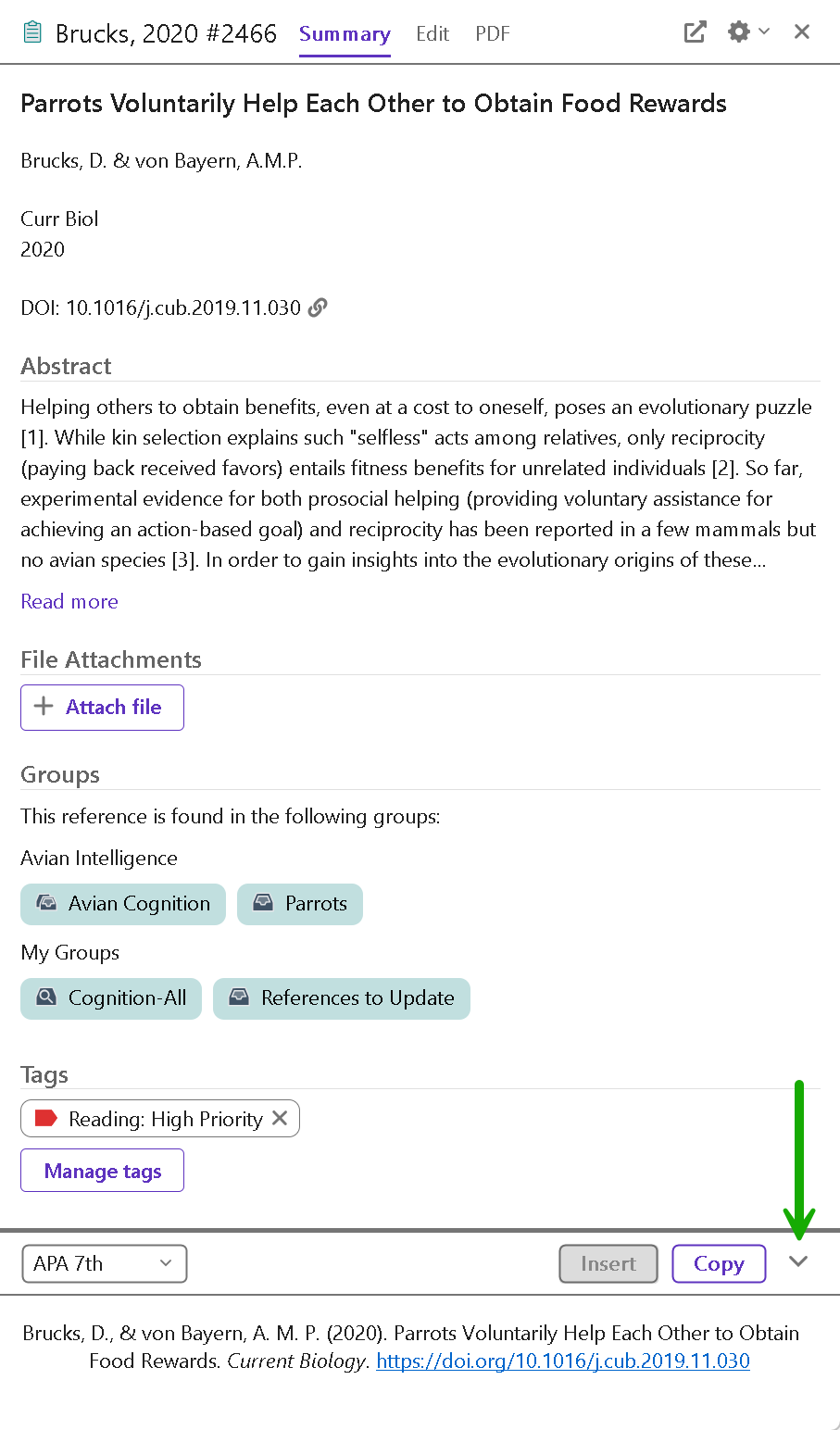
The Preview Subpanel
Select the Preview subpanel to view the formatted style of the selected reference.
Note: The Preview subpanel may originally show only the top toolbar, where you can select the style for the preview. Drag it up to see more of the preview, or click the chevron button (![]() ).
).
The preview displays the selected reference in your current style. If multiple references are selected, it displays just the last one in the selection. Fields within the Preview feature are not editable. To edit the reference, select the Edit panel.
Choosing the Current Style
The Preview panel uses the current style. To select another style:
- On the Preview toolbar, shown between the Summary and Preview subpanels, use the drop-down Output Styles menu to select a new style.
- From the Tools menu, select Output Styles, and select a style in the list. The check mark next to a style name indicates that it is the current style
EndNote provides over 7,500 styles. Although not all styles are installed with a default installation, you can add more later. Styles installed on your computer are available from the Style Manager. Go to the Tools menu, select Output Styles, and then select Open Style Manager. Mark the style or styles that you would like to see in the Output Styles menu. You should now be able to select the style that you need from the Output Styles menu. For more information, see The Style Manager.
Previewing Multiple References
The Preview subpanel displays a preview for only one reference at a time, formatted according to the current style. To preview multiple references:
- Select (highlight) the references in the Reference List.
- From the References menu, select Copy Formatted Reference to copy the formatted references to the Clipboard.
- Use the Clipboard Viewer to view the contents of the Clipboard or paste the formatted references into a word processor document.
Using the Preview Feature to Display Notes or Abstracts
You may find it useful to configure the Library window so that the reference list displays bibliographic data (such as author, year, title, and journal) and the Preview subpanel displays notes or abstracts. That would allow you to browse through the references in the Reference List without having to move through the Edit panel of individual references to see more about them.
To get the preview to display notes or the abstract, you will need to create a custom style to include just those fields.
You can use the Show All Fields style to display all reference fields in the Preview subpanel.
Reference Panel Options List
Click the Reference panel options button to display the list shown below, and then select the options you wish to apply to the three tabs within the Reference panel.
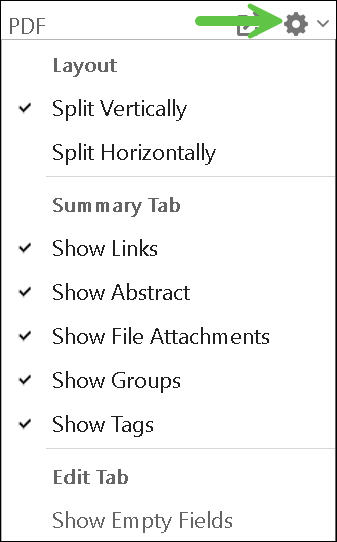
The Edit Panel
Select Edit from the Reference panel to edit the contents of the selected reference.
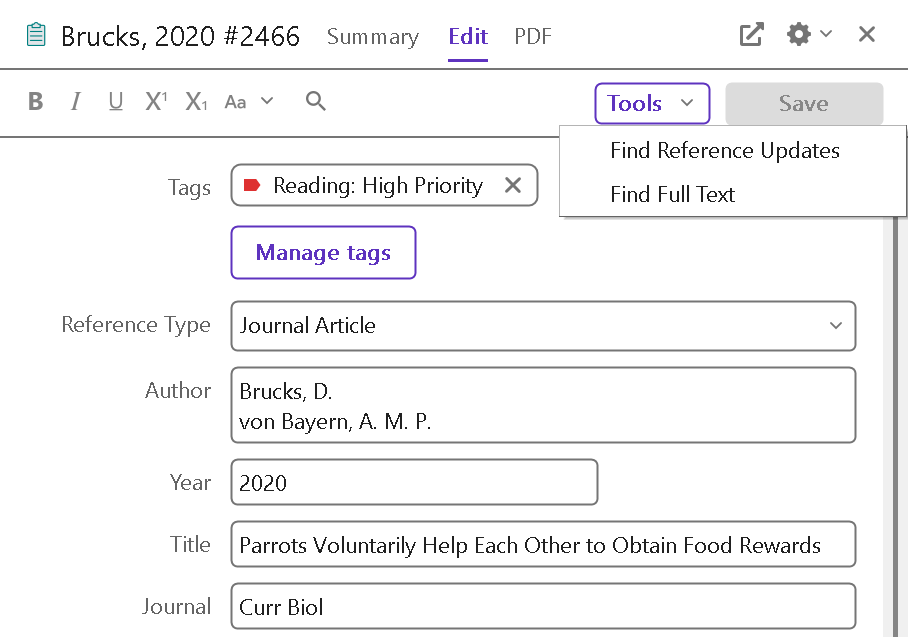
Enter text in a field by clicking on the field. All edit commands are available via the menus, including context-sensitive menus. Right-click in the reference to display the context-sensitive menu containing the options below.
- Revert Reference
- Cut
- Copy
- Paste
- Paste with Text Styles
- Select All
- Show Empty Fields
- Authors Term List
- Keywords Term List
- Journals Term List
- Spell Check
- OpenURL Link
- URL
Navigation Keys
- The Tab key allows you to move to the next field in the Edit panel in order to edit the contents of a field.
- The Shift+Tab keys allow you to move to the previous field within the Edit panel.
The PDF Panel
Select PDF from the Reference panel to view and annotate attached PDF files.
EndNote allows you to open, preview, and annotate PDF files within the PDF panel. Select a reference from the reference library, and then select the PDF panel to view a PDF file.
If no PDF files are attached to the reference, EndNote displays a "No PDFs attached to this reference" message in the PDF panel. In this instance, you can begin attaching PDFs to the reference by clicking the Attach PDF button, and then selecting Attach File from the menu.
Note: Although the button to attach files is called Attach PDF, many file types can be attached to an EndNote record. If attaching another type of file, the file can be opened in its default application from the Edit panel.
Open the Reference in a New Window
You may find the Reference panel too small for annotating PDFs or editing extensive notes, abstracts, or lists of keywords in your reference easily, and may prefer to work in a larger window. To do this, click the Open Reference in New Window (![]() ) button. EndNote will default to opening the reference, the PDF, or both depending on the tab you had selected in the Reference panel.
) button. EndNote will default to opening the reference, the PDF, or both depending on the tab you had selected in the Reference panel.
If the Edit tab is selected, at the left you will see the toolbar below for applying formatting to text in your reference, or changing the capitalization of selected text. At the right are buttons to save your changes and a drop-down Tools button to access the Find Reference Updates and Find Full Text commands without having to use the References menu.
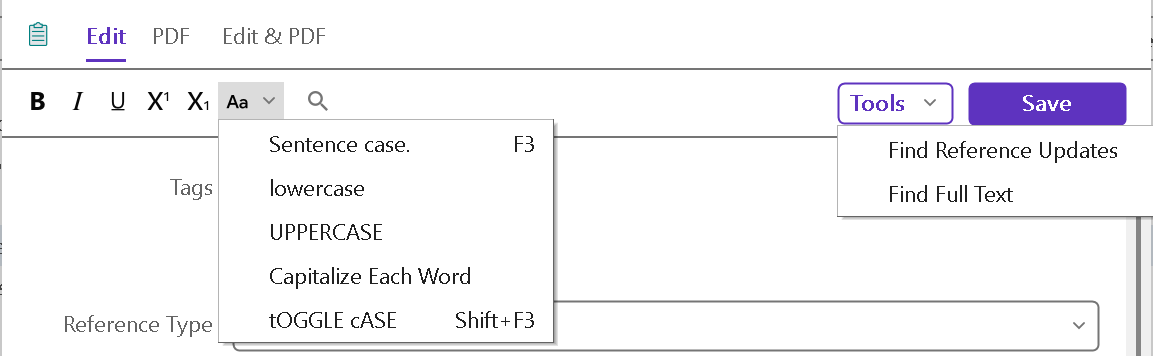
If the PDF tab is selected, you will see the PDF and the toolbar below in the PDF Viewer, showing the file name of the attached PDF at the bottom, command buttons at the mid-left, and buttons for the Research Assistant, saving, quoting text, printing, emailing, or opening the file in your computer's default program for that file type outside of EndNote. (Changes made in your default program will be saved to the document in EndNote unless you use the "Save as" command to save a copy in another location.)
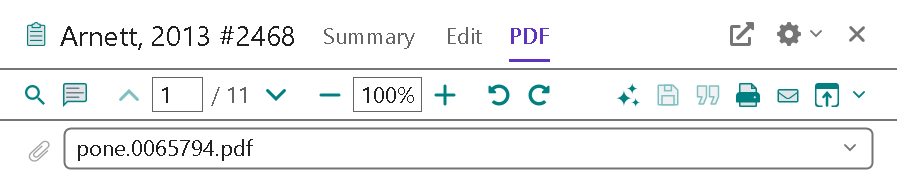
If the Edit & PDF tab is selected, you will see both your reference and the PDF side-by-side in a new window, with the appropriate toolbars above each side.
See the Working with PDFs section for detailed information on working with PDFs and using the tools in the PDF Viewer. See Artificial Intelligence (AI) in EndNote: The Research Assistant for information on the Research Assistant feature.