Working with PDFs
Attaching PDF Files
You can attach PDF files and view them in the PDF panel in various ways.
- Click the Attach File button near the File Attachments field in the Edit panel.
- Click the Attach File button near the File Attachments field in the Summary panel.
- If the reference has no attached PDFs, click the Attach PDF button in the PDF panel to open a Select File dialog.
- If the reference has attached PDFs, select Attach PDF… from the drop-down list in the PDF panel.
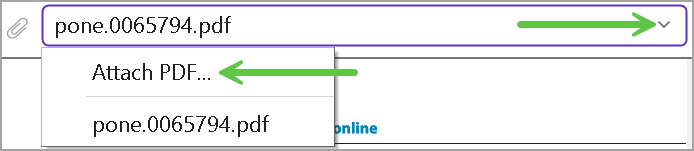
- Select a reference in the References List, select References > File Attachments > Attach File to open a select file dialog.
- Select a reference. Press Ctrl+Alt+A to open a select file dialog.
Click the Save button in the Edit panel to save your work. You can also navigate to another reference and EndNote will prompt you to save your work.
Note: Although the button to attach files is called Attach PDF, many file types can be attached to an EndNote record. If attaching another type of file, the file can be opened in its default application from the Reference Edit panel.
To open a file attached to a reference in an application other than EndNote, select the Open with… button (![]() ), or select Edit in the Reference panel, navigate to the File Attachments field, and select the option to Open with… from the drop-down list. This will allow you to open attached files that are not PDFs in programs that can work with them. If opening a PDF, this will allow you to open it in a program other than EndNote.
), or select Edit in the Reference panel, navigate to the File Attachments field, and select the option to Open with… from the drop-down list. This will allow you to open attached files that are not PDFs in programs that can work with them. If opening a PDF, this will allow you to open it in a program other than EndNote.