Using the PDF Tools
The PDF tools can be accessed through the PDF toolbars or through a contextual menu by right-clicking in the PDF.
To apply a command to a specific part of the PDF, first select the text, and then select the button from the toolbar or right-click to access the tools.
Using the PDF Toolbar(s)
A toolbar appears within the PDF panel that displays the following options.
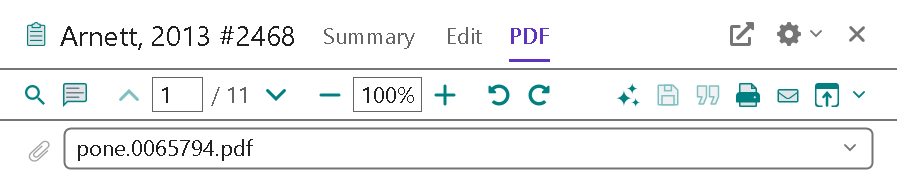
The Top Toolbar
- Use the Open the reference in a new window button (
 ) to open the PDF in a larger window for easier reading and annotation.
) to open the PDF in a larger window for easier reading and annotation. - Use the Reference Panel Options button (
 ) to choose how the Summary, Edit, and PDF panels are displayed.
) to choose how the Summary, Edit, and PDF panels are displayed. - Use the Close the Reference Panel button (
 ) to close the Reference panel, which includes the PDF panel.
) to close the Reference panel, which includes the PDF panel.
The Middle Toolbar
- Use the Search PDF button (
 ) to show or hide the Search PDF toolbar. This feature allows you to search for words and phrases within a PDF document. Enter your terms in the text box and press Enter. Use the Next and Previous buttons to find the next/previous instance of a search term.
) to show or hide the Search PDF toolbar. This feature allows you to search for words and phrases within a PDF document. Enter your terms in the text box and press Enter. Use the Next and Previous buttons to find the next/previous instance of a search term.
The Search feature only searches within the currently open PDF. You cannot use this feature to search the reference fields in the Reference Edit panel or to search other PDF files that are attached to the current reference.
The Search feature highlights and returns matches that contain the search query followed by any other characters. For example, searching for "reduc" will find "reduce," "reduced," or "reducing." - Use the Markup/annotation button (
 ) to open the Markup/annotation toolbar, with commands for editing the PDF. Use this toolbar to add annotations, highlight text, underline text, or strikeout text.
) to open the Markup/annotation toolbar, with commands for editing the PDF. Use this toolbar to add annotations, highlight text, underline text, or strikeout text. - Use Pages buttons (
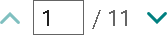 ) to move between pages in the PDF.
) to move between pages in the PDF. - Use the Zoom buttons (
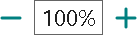 ) to increase or decrease size of the PDF on the screen.
) to increase or decrease size of the PDF on the screen. - Use the Rotate buttons (
 ) to rotate the PDF.
) to rotate the PDF. - Use the Show the Research Assistant button (
 ) to open the Key takeaway for the PDF. (See Artificial Intelligence (AI) in EndNote: The Research Assistant.)
) to open the Key takeaway for the PDF. (See Artificial Intelligence (AI) in EndNote: The Research Assistant.) - Use the Save Changes to this PDF button (
 ) to save changes you make to the PDF.
) to save changes you make to the PDF. - Use the Quote & Cite button (
 ) to insert quotations in Word. (See Inserting Quotations from PDFs.)
) to insert quotations in Word. (See Inserting Quotations from PDFs.) - Use the Print this PDF or Pages from this PDF button (
 ) to print the entire PDF or pages from the PDF.
) to print the entire PDF or pages from the PDF. - Use the Attach a copy of this PDF to an e-mail button (
 ) to open Microsoft Outlook and prepare an email that includes a citation and the PDF as an attachment.
) to open Microsoft Outlook and prepare an email that includes a citation and the PDF as an attachment. - Use the Open with button (
 ) to open the PDF in your default PDF editor, outside of EndNote.
) to open the PDF in your default PDF editor, outside of EndNote.
The Bottom Toolbar
The bottom toolbar shows the file name(s) for PDF(s) attached to the EndNote reference.
The Markup/annotation Toolbar
Click the Markup/annotation button (![]() ) to open the Markup/annotation toolbar, with commands for editing the PDF. Use this toolbar to add annotations, highlight text, underline text, or strikeout text.
) to open the Markup/annotation toolbar, with commands for editing the PDF. Use this toolbar to add annotations, highlight text, underline text, or strikeout text.
![]()
Using the Markup/Annotation Toolbar
Using the Markup/annotation toolbar, you can add annotations (sticky notes), highlight selected text, underline selected text, or strikeout selected text within a PDF. Hover over the buttons to identify the commands available.
Add a Comment (a sticky note): Select the Add a sticky note button, click in the location in the PDF where you want to add a comment. A small comment icon will appear in the PDF. Double-click on the icon to open the Comment window, type in your text, then click the Close button to close the comment. It will again appear as a small icon until you double-click it to see the comment.
Notes: You cannot move sticky notes in a PDF. Sticky note comments are searchable using the "Any Field + PDF with Notes" or "PDF Notes" options in the Advanced Search panel, or when using the Simple Search panel.
To Highlight, Underline, or Strikeout Text: Select the text you want to annotate in the document, then select the appropriate command on the Markup/annotation toolbar.
To Delete an Annotation: Right-click on the annotation to open a contextual menu, and then select the Delete Annotation option.
To Hide the Annotations: Right-click within the PDF to display a contextual menu. Select the Hide Notes/Markup option from the menu. To show the annotations again, Right-click within the PDF and select the Show Notes/Markup option.