Changing the Punctuation in a Formatted Reference
If you have not yet done so, open the Style window for the style you wish to work with. (See Opening the Style Window.) For this example, open the Numbered style.
Punctuation that appears in your formatted references can be changed by editing the style you are using. When you edit a style, you can delete unwanted punctuation, replace it with other punctuation, or add additional punctuation where necessary.
For example, if the Numbered style creates a perfect bibliography for your document except that it puts a comma after the authors’ names where you need a period, you can edit the Numbered style to make this change.
To edit the Numbered style:
- Open the Numbered style. (See Opening the Style Window.)
- Click the Templates option under the Bibliography heading.
- For each reference type (such as Generic, Journal Article, and Book), delete the comma that follows the field name Author and type a period.
The style’s bibliographic templates should now look like the example below. Notice that the punctuation after the Author field in each template has been changed to a period.
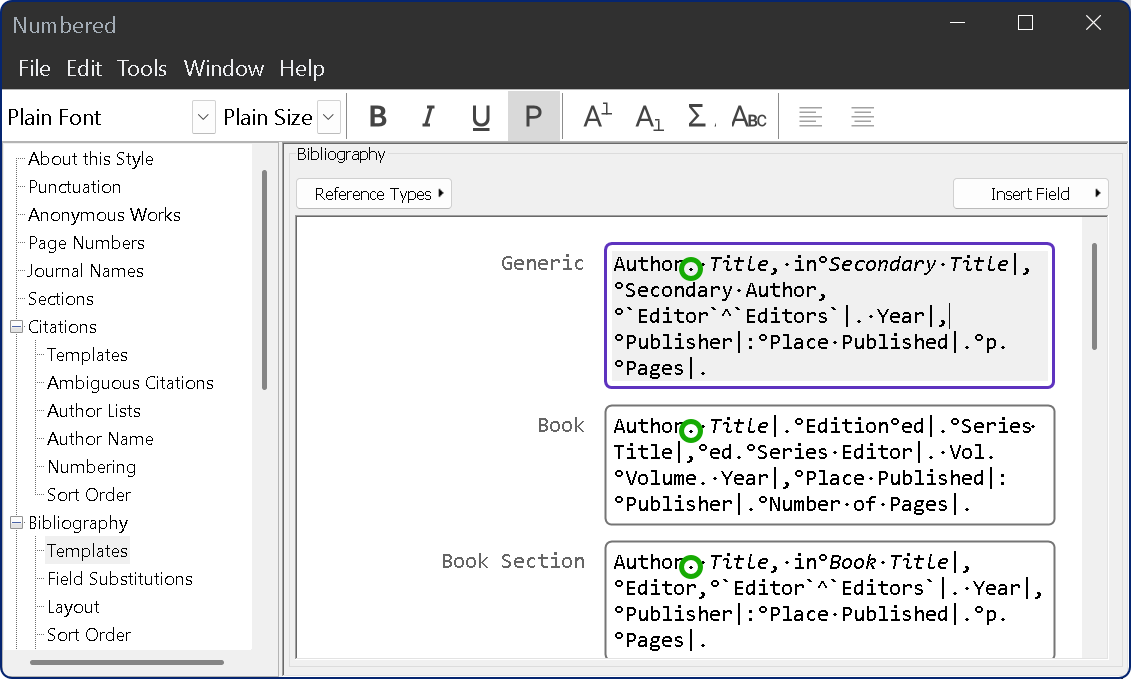
- From the style's File menu, select Save As. In the dialog that appears, enter a new name for this modified Numbered style, and then click Save.
Now you can use the new style to create a formatted bibliography that puts a period between the author names and the titles.
For information about making punctuation or spaces appear only under certain circumstances see Special Formatting Characters. That topic explains the use of the nonbreaking spaces (°), vertical bars (|), accent grave (`), and the carets (^) that you see in the style templates.
Note: If you save a new style into a folder other than your personal Styles folder, it will not be available in the Style Manager. You should save new styles to your Styles folder, or change Folder Locations Preferences if necessary.