The Advanced Search Panel
The Advanced Search panel offers far more control over your EndNote search, using Boolean operator and comparison options, as well as abilities to save search strategies and reload saved search strategies.
Search Line
A search line includes a Logical operator, the field to be searched from the Field list, the Comparison operator, and a blank field in which you enter your search terms. Use the plus or close (X) buttons to the right of each search line to insert or delete a line. You can have up to ten lines in your search.
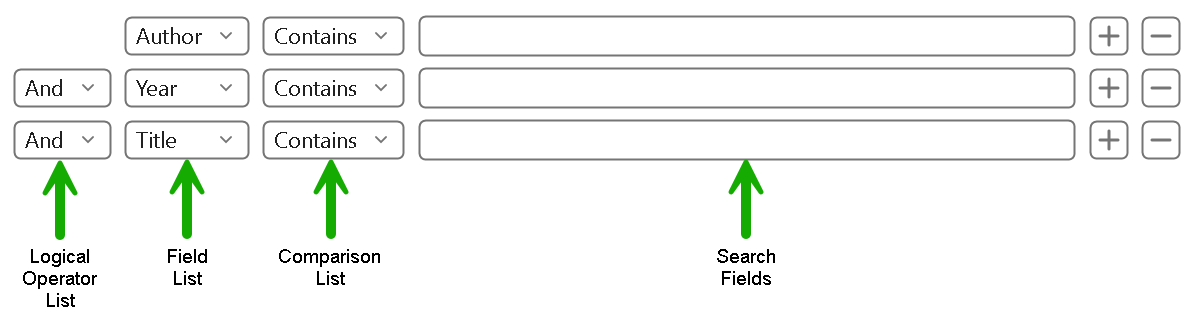
Boolean Operators List
The AND, OR, and NOT operators between the search lines indicate how the search lines are to be combined. See Combining Search Lines with AND, OR, and NOT Operators.
Field List
The Field list allows you to restrict your search to a particular field—such as Author, Year, or Keywords—or expand it to Any Field. By default, the Field lists are set to search Author, then Year, then Title. You can change the default search strategy by setting the operators, fields, and comparison terms you want to use for your new default strategy, then selecting Set Default from the Search Options drop-down menu.
You can also restrict your search to PDF files attached to references by selecting the PDF option from the field list. The Any Field + PDF with Notes option allows you to search any field within a reference and all PDF files in the selected group that you are searching.
See Restricting Searches to Specific Fields for more information.
Comparison List
Select an item from the Comparison list to indicate how the search term should relate to the field(s) being searched. For example, you can find references in which:
- The Journal field begins with the term "science."
- The Journal field contains "science" anywhere in the field.
- The full Journal name is "science."
See Using Comparison Operators for more information.
Search Fields
The search term is the word or phrase that you want to locate in a reference. Enter your search terms in one or more search fields. Search terms can be typed or pasted into the fields. For special search items, such as tab or paragraph break characters, try copying and pasting them from Notepad. Copying from Notepad assures special characters will be copied without extra formatting.
Asterisk (*) Wildcard
Expand your library retrieval results by adding wildcards before and after search terms. The asterisk represents any group of characters.
- Fields and PDF files can be searched using the asterisk wildcard.
- No minimum character length is required.
Note: EndNote automatically applies left- and right-hand truncation to your search terms. So, by default, searching for "look" would find "look," "looking," or "outlook." However, you can still use the asterisk (*) wildcard before and after a search term, if you prefer.
Save Search and Load Search
If you frequently use the same search strategies on the Search panel, you can use the Search Options menu to save these searches and later load them when you need them. See Saving Search Strategies.
Set Default and Restore Default
Use the Search Options drop-down menu and select Set Default to save the configuration of all of the items on the Search panel except for the search terms. Use the Search Options drop-down menu and select Restore Default at any time to return the original configuration. See Saving Search Strategies.