Enabling Direct Export
EndNote's Direct Export feature allows certain file types to be associated with the EndNote application. When a direct export file is sent from a browser to EndNote, EndNote can recognize the filter that should be used to import the references, and import them automatically.
If you find that some Direct Export files that should be automatically sent to EndNote are not being sent, you may be able to make adjustments to how those file types are handled by the browser or operating system.
Note: Changing settings to enable Direct Export will only work consistently with file types that were designed for Direct Export. Changing settings for other file types, such as plain text files, can cause problems and is strongly discouraged.
Setting Firefox to Open Direct Export Files in EndNote
Firefox allows you to set the option to send files to EndNote within the program. The first time it downloads a file with a file type it does not recognize, it will show a window similar to the one below, asking what to do with the file. Choose the option to Open with ResearchSoft Direct Export Helper and mark the box to Do this automatically for files like this from now on. In the future, Firefox should send files of this type directly to EndNote. (The .nbib file type below is an example of the PubMed direct export format.)
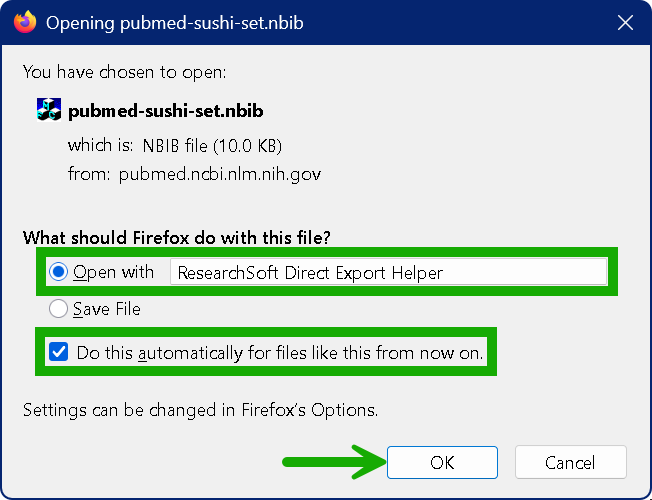
If, in the past, Firefox was instructed to save this file type instead of sending it to EndNote, you can change that in the settings.
- In Firefox, navigate to Settings > General > Applications.
- Locate the Direct Export file type by the extension shown in the left column.
- In the right column for the extension, select Use other… and select ResearchSoft Direct Export Helper from the list.
- Close the Firefox settings to save your change.
Setting Chrome to Open Direct Export Files in EndNote
Open the Google Chrome settings, then select Downloads and turn on the option to Show downloads when they’re done. (You only have to do this once.)
When saving a file, in the upper right corner of the screen a small message similar to the one below will appear. Click the Open with button and EndNote’s direct export helper
should recognize file types meant to work with direct export and import them into the open EndNote library.
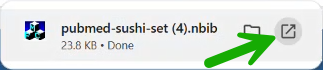
The next time you use Google Chrome to download a file with that extension, it should automatically open in EndNote.
Windows 10/11 to Open Direct Export Files in EndNote
Browsers other than Firefox, such as Chrome, may use the Windows settings for where to open file types. If the file does not automatically import into EndNote, you may be able to set Windows to recognize Direct Export file types and send them to EndNote.
- Navigate to Windows Setting by clicking Start > Settings.
- Select Apps from the list.
- Select Default Apps at the left, then Choose default apps by file type at the right.
- Scroll down the list on the left until you see the file extension you want to send to EndNote, then select ResearchSoft Direct Export Helper to the right.
Note: These instructions worked at the time of this writing, but browsers and operating systems change over time. You may need to adapt these instructions to your present browser and operating system. Do not attempt to send files that are not appropriate for Direct Export, such as .txt files, to EndNote.
File Extensions Associated with Direct Export
At the time of the EndNote 2025 release, these were the file type extensions EndNote will automatically associate with direct export:
- .CIW
- .ENW
- .RIS
- .NBIB
- .OVD
Note: This list does not mean that only these file types will work with direct export, but that these files can be expected to work reliably with direct export.